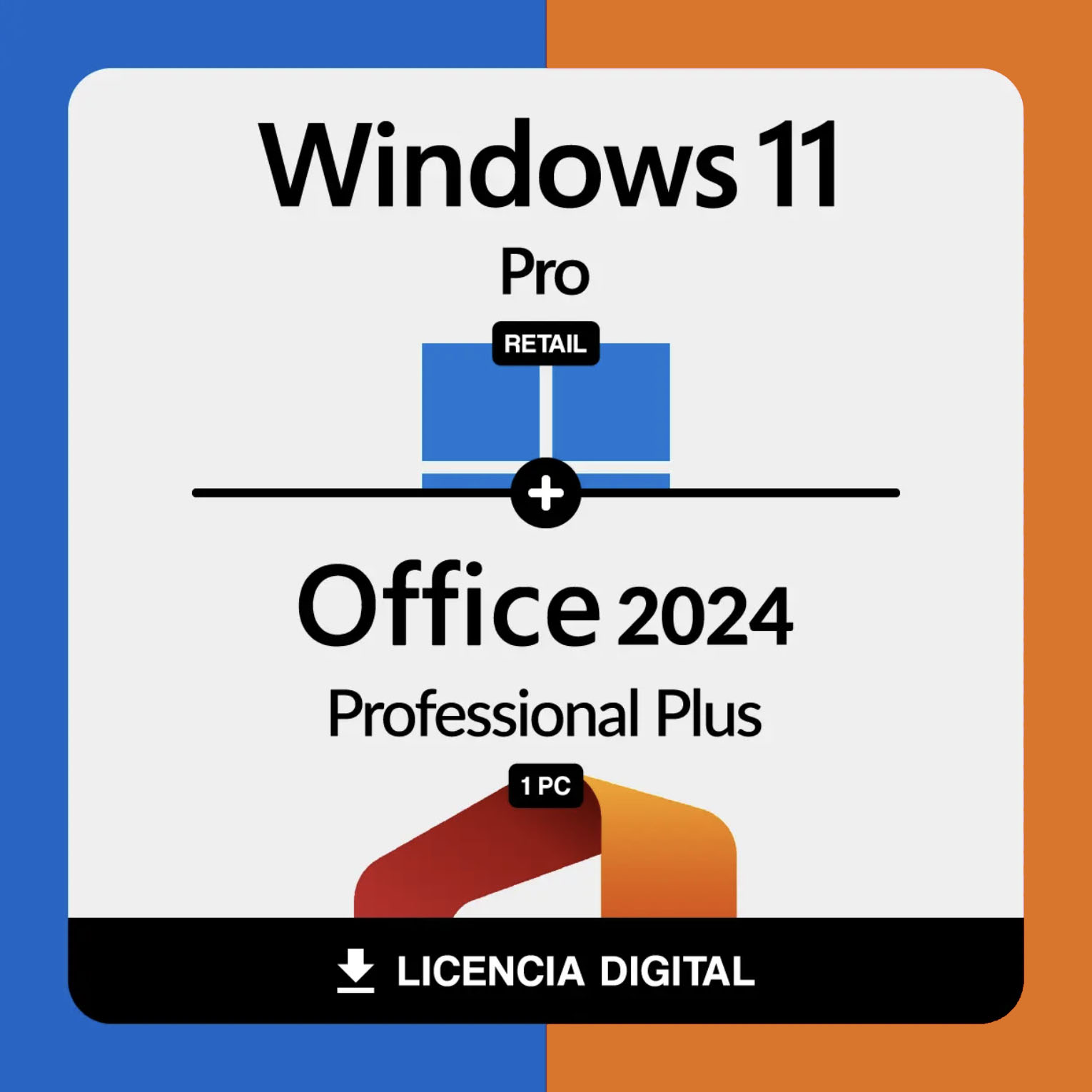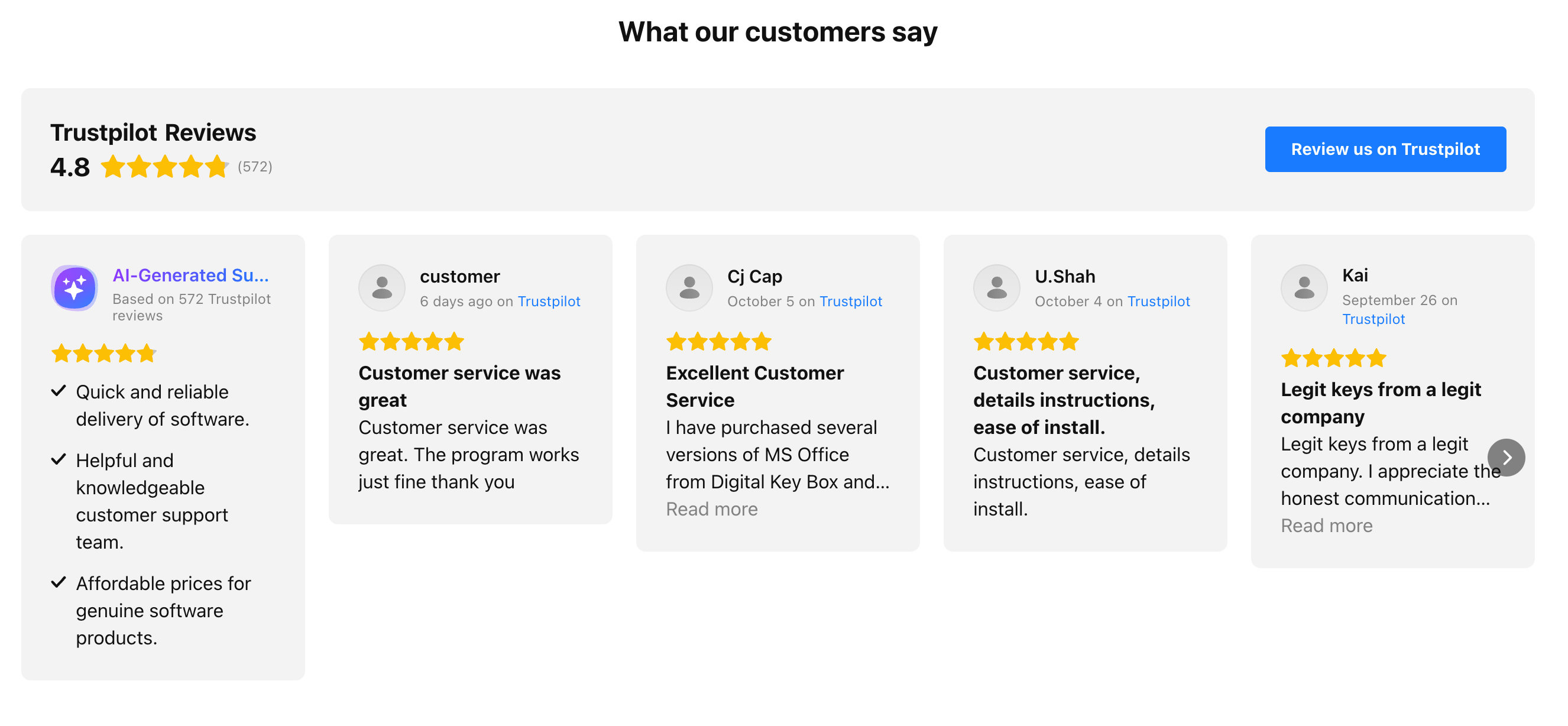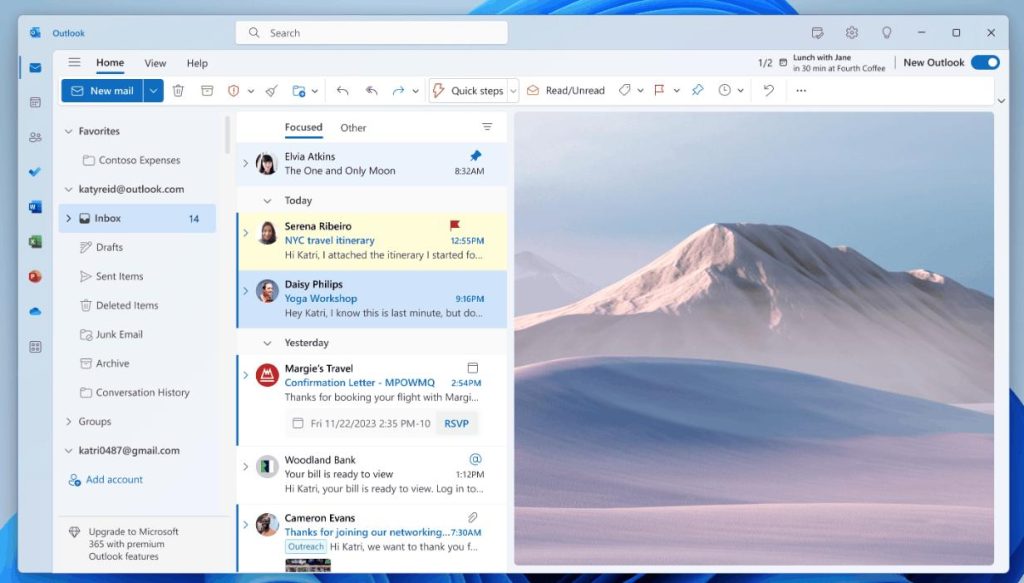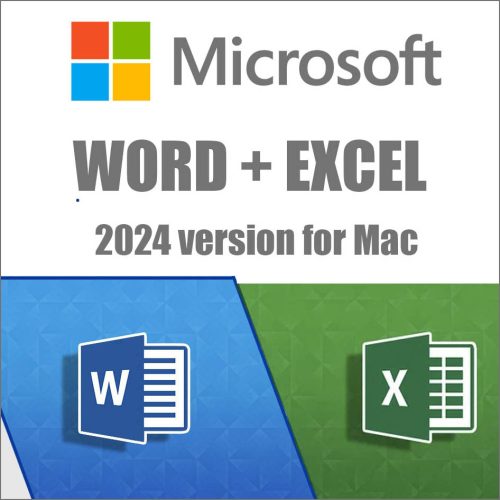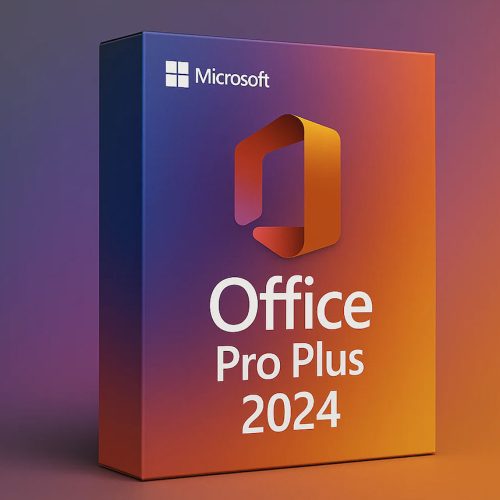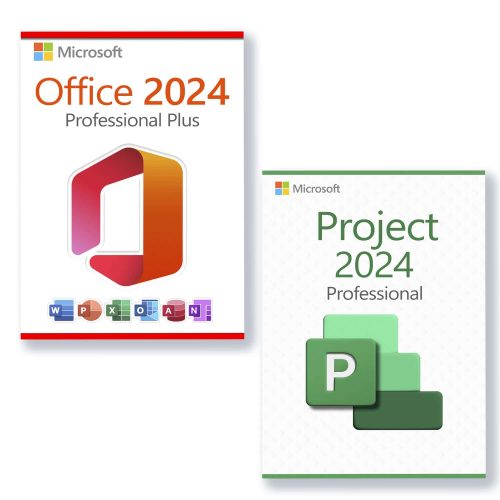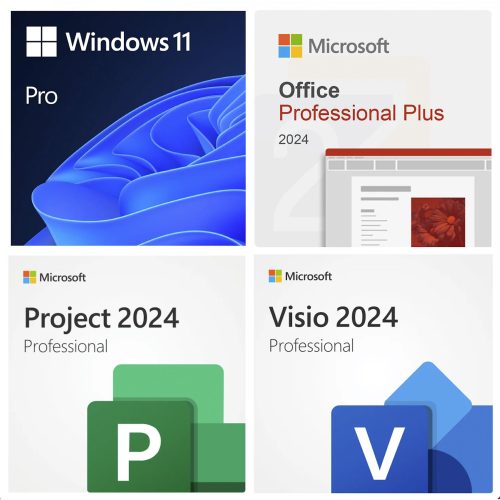Microsoft Windows 11 Pro – Features, System Requirements & Download
Windows 11 has all the power and security of Windows 10, with a redesigned and refreshed look. It also comes with new tools,
sounds, and apps. The experience introduces new interfaces across the desktop, including an updated Start menu, a rebuilt taskbar,
and improved multitasking features designed to make everyday work feel smoother and more modern.
Windows 11 Pro — Key Highlights
- Modern Start Menu and refreshed UI for a cleaner desktop experience
- Centered Taskbar with smoother animations and improved system panels
- Widgets Panel for at-a-glance information and updates
- Snap Assist & Task View for stronger multitasking and productivity
- Security upgrades designed to better protect data and devices
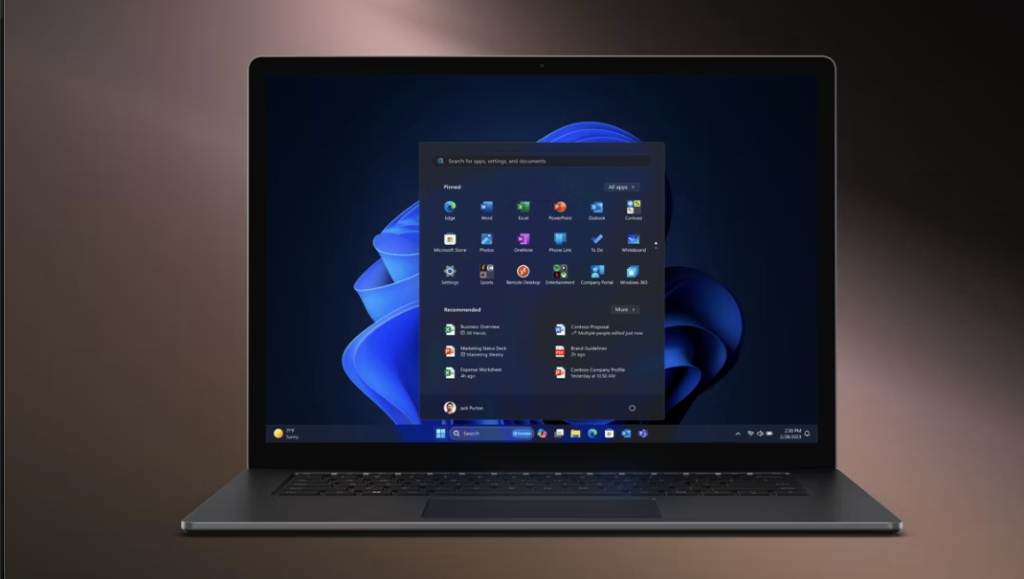
Start Menu — Simplified Launcher Approach
The Start menu in Windows 11 has taken a simplified approach of an application launcher.
No longer is the Start menu home to a fully customizable layout of app tiles; it’s now a grid of icons that you can pin, unpin,
and reorganize. Live tiles are gone, and apps show a static app icon with its name underneath.
The Start menu offers three rows of six icons that you can have pinned, with the ability to scroll through “pages” if you have
more apps to pin. There’s also a full list of apps that shows all installed programs via the “All Apps” button above pinned apps.
At the top of Start is a search bar shortcut leading to the dedicated search function.
Windows 11 Pro Taskbar and Action Center
One big area of change is the new taskbar, rebuilt from the ground up with simplicity at its core.
Microsoft changed the layout so system buttons and pinned or running apps are centered. System icons include Start, Task View,
Search, Chat, and Widgets, with subtle animations that contribute to a more fluid experience.
Windows 11 Pro Widgets Panel
A feature Microsoft pushes in Windows 11 is “widgets,” which exist as a hidden panel that flies out from the left side of the
screen above the desktop. You can open it from a dedicated taskbar button or by swiping from the left edge on touch devices.
The panel includes a widget area and a news feed below.
Widgets available in the first release of Windows 11 (examples)
- Weather
- Photos
- To Do
- Calendar
- Sports
- Family Safety
- Watchlist (Stocks)
- Tips
Windows 11 Pro Snap Assist and Task View
Windows 11 improves multitasking and productivity with a better Snap Assist experience.
In addition to snapping an app left or right, you can hover over the maximize button to see a drop-down of snap layouts,
making it easy to arrange multiple apps without moving your cursor to the edge of the screen.
Microsoft Teams Chat Integration in Windows 11 Pro
Windows 11 includes a chat feature tied to the consumer version of Microsoft Teams, aimed at messaging friends and family.
It is still developing, but Microsoft integrates it into Windows to expand adoption and simplify communication workflows.
Windows 11 Pro Touch and Pen Experience
Windows 11 improves the touch-first experience with new gestures and a UX designed to feel smoother on tablets and 2-in-1 devices.
For example, Microsoft added gestures that can be initiated with three or four fingers:
- Three or four finger swipe down to minimize an app
- Three or four finger swipe left or right to switch apps
- Three or four finger swipe up to access Task View
- Four finger tap, hold, and swipe left or right to switch virtual desktops
Windows 11 Pro — Overview
After years without a major release, Microsoft delivered Windows 11 with a renewed focus on modernizing the desktop UX:
updated design, new multitasking features, improved security direction, and refreshed system elements.
Advantages of Windows 11 Pro
- More seamless experience across desktop, laptop, and tablet devices
- More intuitive interface for easier navigation and productivity
- Focus on speed and improved security features
- Better support for touch screens and immersive experiences
- More integration with Microsoft cloud services for storage and access
Disadvantages / Considerations
- May be more resource intensive than older Windows versions
- Possible compatibility issues with older hardware and software
- Some users may need newer hardware to fully benefit from features
- New OS versions can feel unfamiliar until you get used to the UI changes
System Requirements for Windows 11 Pro
Before you can run Windows 11, your device must meet certain hardware and software requirements. For PCs, the minimum requirements
include a 1GHz processor, 2GB of RAM, 16GB of available disk space, and a minimum screen resolution of 800×600. In addition,
your device must be running Windows 7 or later.
| Component | Minimum (as stated) |
|---|---|
| Processor | 1GHz |
| RAM | 2GB |
| Disk space | 16GB available |
| Display | 800×600 minimum |
| OS baseline | Windows 7 or later |
Key Windows 11 Pro Features
Windows 11 includes features designed to improve everyday use. Key examples include:
- Start Menu – easier navigation and access to key features
- Taskbar – redesigned workflow for managing apps and windows
- Search – faster access to apps, settings, and information
- Media Player – updated interface for media playback
- Multitasking – improved tools for organization and productivity
- Internet Explorer – improved browsing experience (as stated)
- Security – improvements to help protect data from threats
How to Upgrade to Windows 11 Pro from Windows 10
If you have an older version of Windows, you might be eligible for a free upgrade to Windows 11.
To check eligibility, go to the Windows Update page in Settings. If it says the device is eligible, proceed with the upgrade.
You can upgrade your system from Windows 10 to Windows 11.
It’s simple — read instructions on Microsoft site here =>
Upgrade Windows
How to Clean Install Windows 11 Pro
If you can’t upgrade or you’re installing on a new device, you can install Windows 11 from a USB drive.
Create a bootable USB drive with the Windows 11 installation files and install by booting from the drive.
Is Windows 11 Better Than Windows 10?
Windows 11 offers notable improvements over Windows 10, including a redesigned Start menu and taskbar, improved multitasking,
a more intuitive user experience, and stronger security direction.
Conclusion: Should You Upgrade to Windows 11 Pro?
Windows 11 aims to modernize the Windows experience with improved UX, streamlined navigation, and enhanced security.
Whether upgrading or doing a clean install, Windows 11 Pro is positioned as a more modern daily OS.
Microsoft Office 2024 Professional for Windows (Lifetime License)
This is the Windows version.
You can find macOS version here ($29.99)
.
By purchasing Office 2024 through Digitalkeysbox, you are guaranteed 100% legitimate software, an installation guarantee,
and a step-by-step guide to help you download, install, and activate it. A team of specialists is also available to assist you
at any stage.
Office 2024 — Key Information
- Lifetime Activation License Key for 1 PC.
- Version for Windows 10, Windows 11. Not for ChromeBook!
- You will get your download info and key instantly.
- Download from Official Microsoft Website. This step guarantees product authenticity.
- Permanent lifetime license, not a subscription.
Word 2024
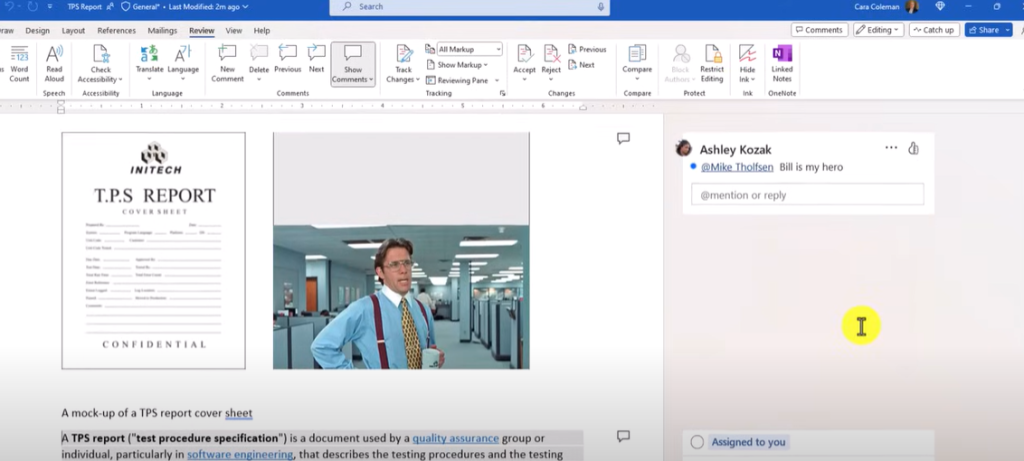
Create and share professional-looking documents with modern editing, reviewing, and sharing tools.
The Design tab provides quick access to features, and Smart Lookup shows relevant contextual information from the web directly inside Word.
Word 2024 for Windows includes co-authoring, new stock media from the Office Premium Creative Content collection, and Draw tab additions
such as Point Eraser, Ruler, and Lasso.
Excel 2024
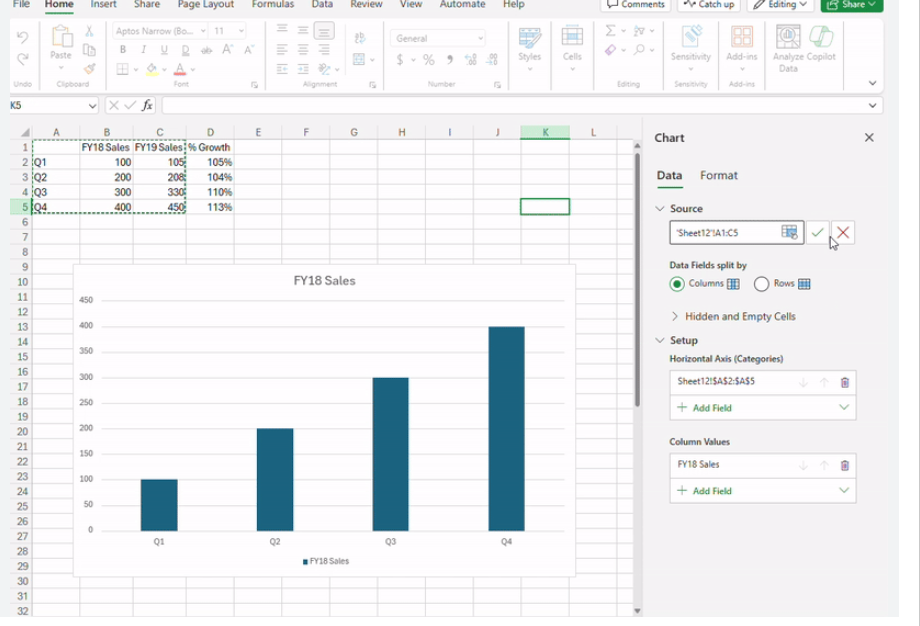
Analyze and visualize your data in new and intuitive ways with a refreshed UI and familiar shortcuts.
Use tools like Analysis Toolpak, Slicers, and Formula Builder to save time and focus on insights.
Excel 2024 for Windows supports collaborative work and modern capabilities.
- New Formulas and Charts: TEXTSPLIT, TEXTBEFORE/TEXTAFTER, VSTACK/HSTACK, plus REGEX functions (REGEXTEST, REGEXEXTRACT, REGEXREPLACE).
- Dynamic Charts and Arrays: tools for flexible data visualization and calculations.
- Improved Collaboration and Accessibility: enhancements for teamwork and usability.
- Refined Interface with Dark Mode: a more comfortable visual experience.
- AI-Based Insights: templates and analytics suggestions to identify trends and speed up work.
PowerPoint 2024
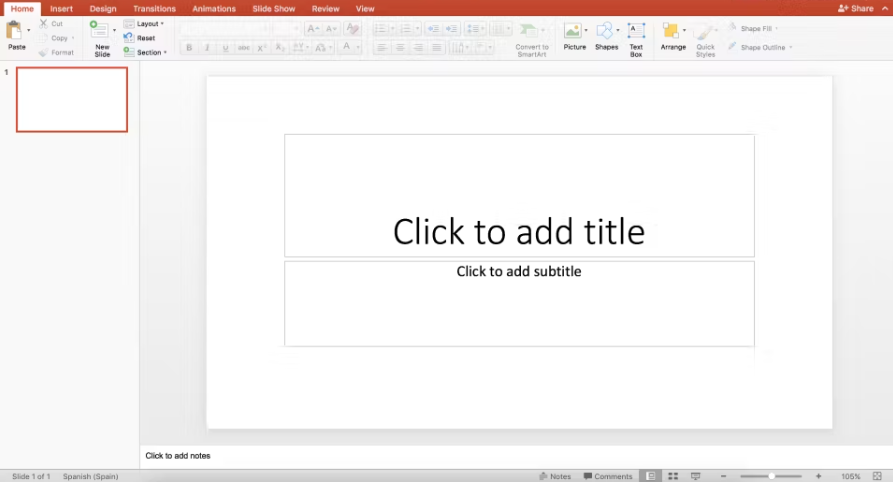
Create, collaborate, and present ideas with improved transitions and an updated Animations task pane.
Threaded comments help incorporate feedback. PowerPoint 2024 includes co-authoring, Ink Replay, improved slide show recording,
Office Premium Creative Content stock media, and Draw tab additions such as Point Eraser, Ruler, and Lasso.
- Dynamic Content Options: features for more interactive and engaging presentations.
- Advanced Animation Tools: improved tools to build better motion and emphasis.
- Collaboration Tools: built-in chat and enhanced version history support teamwork.
- Integrated Security Features: stronger protection and privacy controls for compliance needs.
Outlook 2024
Manage your email, calendar, contacts, and tasks. Conversation view groups related messages, calendars can be viewed side-by-side,
and Outlook 2024 adds helpful tools like Search at Top and Translator.
- Automatic Online Meeting Links: automatically add meeting links to invitations and choose the default provider in settings.
- Share Direct Links: share direct links to specific sheets in attached Excel workbooks.
- Enhanced Search Capabilities: search across multiple accounts with better visibility and recursive folder search.
- Smart Email Organization and Integrated Task Management: tools to manage communication efficiently.
Access 2024
Analyze your data store, query, and visualize your information with Microsoft Access as part of Office 2024 Professional.
Access can connect to multiple databases, includes customizable templates, and provides a flexible data development environment.
OneNote 2024
It’s your digital notebook to keep notes, ideas, web pages, photos, and more in one place.
Use it at home, in the office, or on the go—then sync and share content with others.
Common Questions about Office 2024 Purchase
Prices and Legitimacy
Price on the site – is it a final one? Is sales tax included?
Yes, you see final price, all taxes are included.
How are you able to sell software for such low price?
We work directly with our supplier to purchase large volumes to get the lowest rate possible. Because we save on costs,
we want to ensure our customers save too.
Is your software legitimate?
All our software products are 100% legitimate and authentic. They are all covered by our company’s hassle-free money-back guarantee.
Can I verify the keys through Microsoft’s Windows Genuine Advantage (WGA)?
Yes, the key will pass WGA.